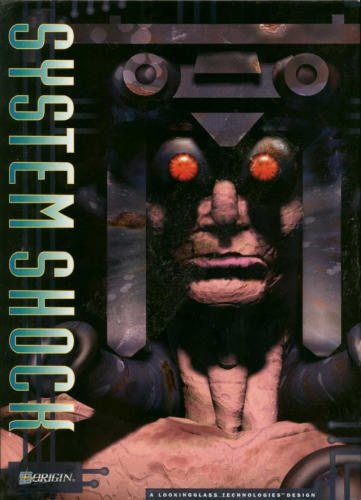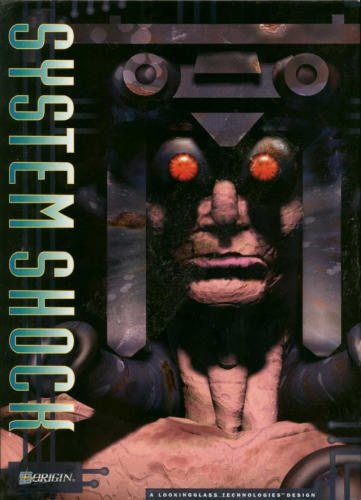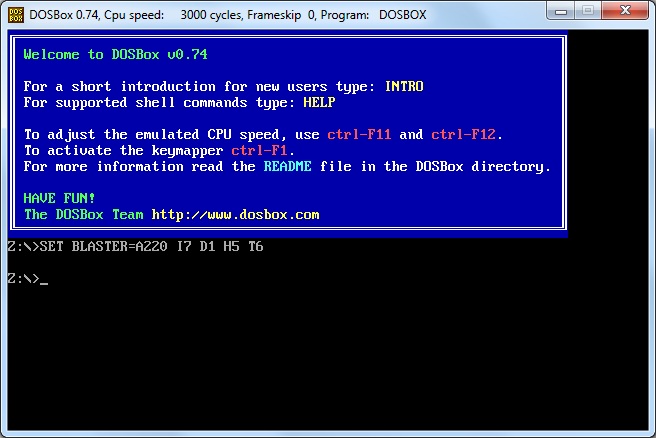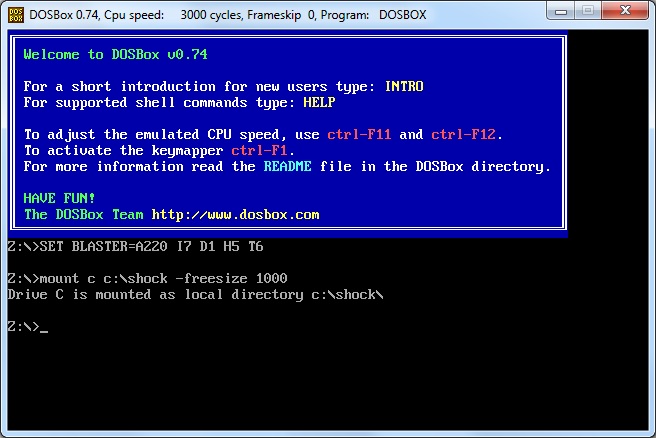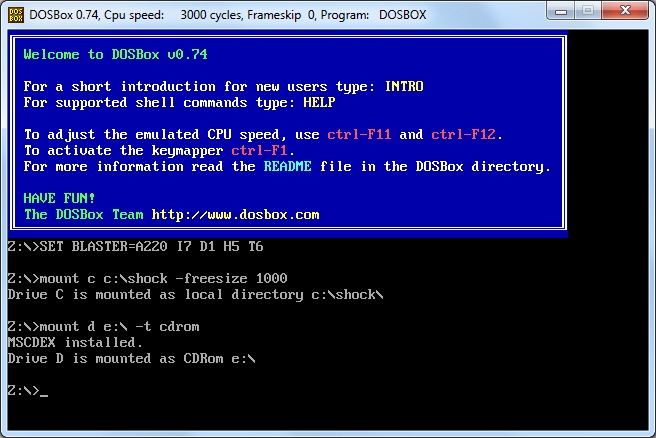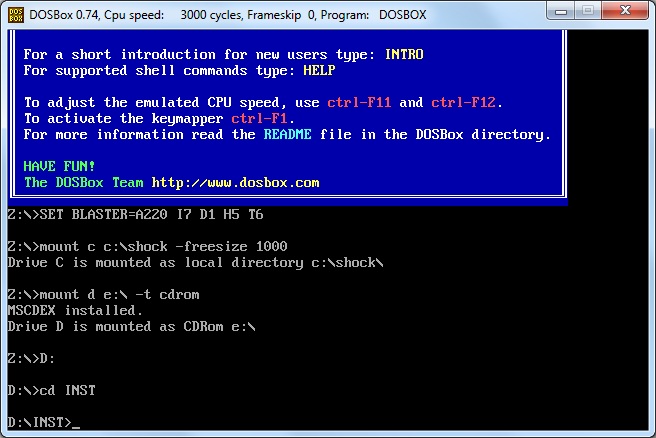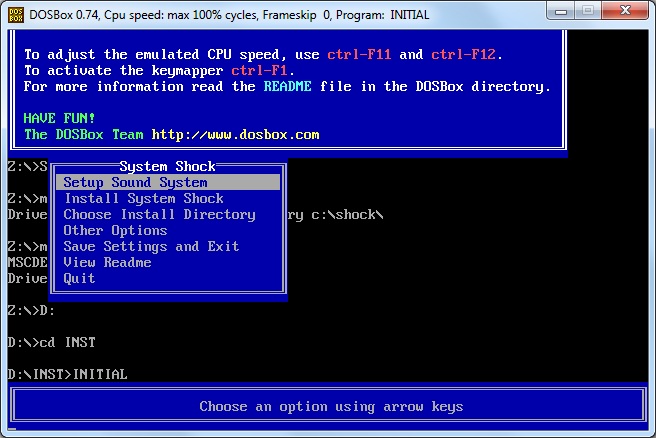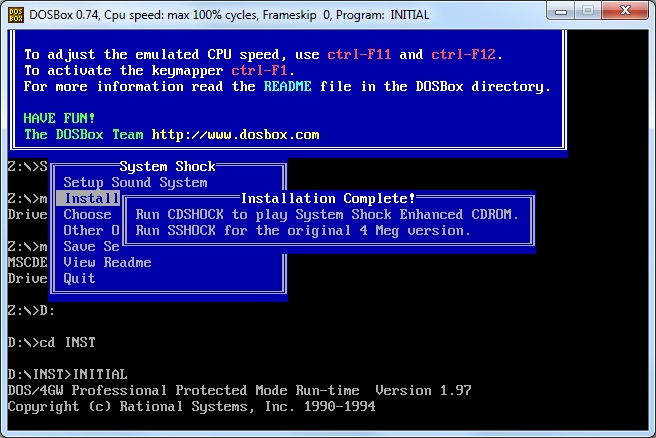System Shock
Installation Guide
Version 1.0
Updated - 21st June 2011
Welcome.
This guide will help you to get System Shock running on your computer.
The software you will need
System Shock was developed for a DOS environment. DOS is a very old Operating System that is no longer used. However, there is software out there that creates a "Virtual" DOS environment which we can use to Install the game and get it running.
DOSBox will be used for creating a Virtual DOS environment. Please go ahead and install this now. This guide will assume that you have installed DOSBox into "C:\Program Files\DOSBox". Make sure that you substitute the directory mentioned here with your own.
Next you need the CD-ROM version of System Shock. This guide MIGHT also work for the Floppy Disk version of the game but no guarantees as I have never owned the Floppy Disk version. Go ahead and insert the CD-ROM into the drive. This guide will assume your CD drive is located at "D:\". Make sure that you substitute the directory mentioned here with your own.
Installing the game
For now, we need to make a temporary folder that we shall install System Shock into.
Go into your C:\ drive and create a folder called "shock". This needs to be done by you as Dosbox will not create one. Once created, start Dosbox from the Shortcut on your Desktop. You'll see the following screen appear:
go back to Dosbox and type the following:
mount c c:\shock
-freesize 1000
Press enter. The "shock" directory we created is now "C:" in Dosbox (Not your real Hard Drive so don't worry about losing data).
Once this has been done. Type the following into Dosbox (Replace the SECOND D you type with your DVD drive letter!):
mount d d:\ -t cdrom
Dosbox may freeze for a moment. If your DVD drive appears to spin up or react in some way then you've done it correctly!
So far, so good. Now we need to actually get into the CD in this Virtual environment and install the game. Type "D:" and Press Enter and Dosbox will change from Z:\> to D:\>.
From here, type "cd INST" and press enter. Dosbox should now be at "D:\INST"
Now, type INITIAL and press Enter.
Hurrah! We are now at the installation setup. Pick your language using the up or down keys and press enter twice to continue and we will end up at the screen below:
Setting up Sound and Digital Cards
From here, we need to chose the sound cards that System Shock will use to play sound and voice clips. This isn't as straight forwards as it sounds as different sound cards, back in the days of 1994, sounds quite different to one another. This is down to personal taste on which sound card you prefer. I will chose my preferences now. Feel free to try your own out but be sure to test first to make sure you can actually hear sound at all.
Press Enter to start setting up the sound system. You will be given 2 settings to change as seen below:
Press enter to start setting up the music card. Choose SoundBlaster Pro from the list and press enter. Select Auto Setup and press enter again. Dosbox should now tell you that the "Auto-detect was successful". Feel free to go to the Test music card option at any time to test that you can hear the music play.
Now, Choose your digital card. This cars plays voices and other sound effects in the game. Choose SoundBlaster from the list and press enter. Select Auto Setup and press enter again. Dosbox should now tell you that the "Auto-detect was successful" again. I find that SoundBlaster sounds slightly better then SoundBlaster Pro or SoundBlaster 16. Be sure to Test digital card before you leave to make sure you can hear sound.
Once all this has been done, select Return and press enter to return to the previous menu. We now need to tell the installer to install the game so select Install System Shock from the list.
After a few moments, it will show you the following message:
System Shock is now installed! but very crudely. It'll want to read from the CD whilst being played and in this day and age, it's not really necessary for the game to do this anymore. So, we need to move a few folders around from the CD into the directory where Shock is installed.
Moving files from the CD
So from here, we can leave Dosbox alone for a moment. Go into My Computer and into your System Shock CD (In D:\ or wherever it is). Go into the CDROM folder and you'll see a few files and folders in there. Grab the ones that are selected in the picture below and drag them into C:\shock\sshock\ (Shock gets installed from the CD into it's own folder called sshock)
It should copy about 287MB of data from the CD. When it asks you to overwrite any files, click Yes or Overwrite. If you want to, you can delete CDSHOCK.BAT and SSHOCK.BAT as they are no longer needed for the game to run.
Configuring Dosbox for Auto-launch
This step is more for convenience then anything else. System Shock is now 100% installed and ready to play. You can either go through Dosbox and start CDSHOCK.EXE manually if you like but Dosbox has a system where you can load a game automatically from a single configuration file.
First of all, let's go through a common scenario and say you want to have the game in "C:\Games\System Shock". You can easily transfer those files over and this guide will assume that you've done this. If you haven't then just substitute C:\Games\System Shock for your own directory.
Now about Dosbox. Dosbox uses configuration files that can be used for each DOS game you want to load. One already exists but it's hidden away. It should be in the following locations:
Windows XP: C:\Program Files\Dosbox\
Windows Vista/7 C:\Users\<Your Name>\AppData\Local\DOSBox
You'll see a file called dosbox-<version number>.conf
This file is nothing more then a Text file with its extension renames to .conf and what you can do is Open the file with Notepad (Right Click > Open With and select Notepad) and edits its properties.
The properties that you should alter are listed below:
fullscreen=false
Feel free to change this to true if you like.
sensitivity=100
This is mouse sensitivity. I personally have this set at 150 for all DOS games I play but feel free to change this to what ever you want.
memsize=16
Up this to 32MB. System Shock is hungry for CPU and RAM. 32MB should more then suffice.
scaler=normal2x
This will change how the pixels are drawn on screen. They might be smoother/more defined/stronger coloured depending on what setting you choose. A list of settings is above this line in the document.
keyboardlayout=none
I have this set to uk because I have a UK keyboard. I don't know of any other country codes for this other than uk. Try us if you want and have a U.S. keyboard.
[autoexec]
# Lines in this section will be run at startup.
# You can put your MOUNT lines here.
Now THIS is where we want to be as far as configuring Dosbox for launching Shock automatically is concerned.
Fill in this section so that it looks something like the following.
[autoexec]
# Lines in this section will be run at startup.
# You can put your MOUNT lines here.
mount C C:\Games\System~1
C:
CDSHOCK
exit
Dosbox, or DOS in general from what I remember playing on my parents old PC that took 5 and a quarter floppy disks, doesn't do spacing very well when it comes to linking. Anything over 6 letters gets shortened to ~1.
Now Depending on IF there was a folder with the first 6 letters being "system", the ~1 would become ~2 depending on when which folder was created first. so, for example, if you had a folder called "System Shock 2" in the directory BEFORE you created "System Shock" then "System Shock" will still be counted as ~2 because it's a newer folder!
So if you find that System~1 doesn't work for you or if Dosbox complains about Illegal commands then try System~2 or System~3 until you get it.
The "exit" line is purely so that Dosbox will see it once the game has been closed and will shut down automatically. Feel free to leave this line out if you want.
Once you've done this. Save As a new file and call the file Systemshock.conf. This is very important as you don't want to have Dosbox doing commands meant for System Shock for other games.
Configuring Dosbox for Auto-launch - Part 2
Now, what we need to do is to tell Dosbox to read this new configuration file every time it starts and this is done in the Shortcuts to the Dosbox EXE.
Look on your Desktop and you'll most likely see a Shortcut to Dosbox. If you don't then there should be one in your Start Menu. Copy this shortcut and rename it System Shock or something. Right click it and open its Properties. Look in it's Target text box and you'll see something along the lines of the following:
"C:\Program Files (x86)\DOSBox\DOSBox.exe" -userconf
Change this to (bearing in mind you must substitute the directory I use for wherever that .conf is located):
"C:\Program Files (x86)\DOSBox\DOSBox.exe" -conf "C:\Users\Saleck\AppData\Local\DOSBox\Systemshock.conf"
You can move the .conf file anywhere you want provided you keep the Shortcut up to date with its location.
Once you've done this, click OK and Huzzah! You have successfully created a shortcut to Launch System Shock automatically from the Desktop in one easy mouse click!
That's it...
Oh, if you want to have a nice icon for your new shortcut then
here you go. Save this to your desktop and tell your Shortcut to use it. I don't know who made this but I've had it for a while and thought others might like it. Drop me an e-mail and I'll credit you.
That's it!
It might have been a struggle but in the end, we did it! Here are some pictures of the game in action after I followed my own guide.
This guide is Copyrighted © Saleck. Feel free to print/re-post this guide anywhere but please give credit where credit is due. That's all I ask :)