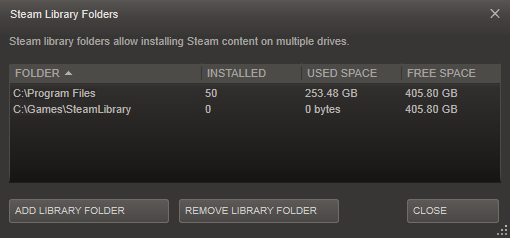System Shock 2
Modding Guide
Version 1.04
Updated - 20th February 2015
Mods. From texture upgrades to total conversions, they can make System Shock 2 look and feel brand new again. Here's a selection of some of the best mods out there as well as how to apply them.
You'll also learn about Fan Missions here and how to play them.
The Program Files folder
Let's start off with some important information.
The Program Files folder is a protected folder within your Windows installation that works differently from other folders on your computer.
The long story short is that if you have your copy of System Shock 2 located within either the Program Files or the Program Files (x86) folder, you may encounter problems and some, or all, mods may not work at all. This varies from machine to machine and some people may not have a problem at all.
If you think you might be being affected by this, try moving or reinstalling your copy of Shock 2 from the Program Files folder into another folder like 'C:\Games' and launch it. If mods are installed correctly, they may start working for you.
If you are using Steam, you can make another Steam Library Folder using the Steam Library Folders feature. Go to View > Settings and Click the 'Downloads' Tab to find it.
Click Add Library Folder and make it anywhere you want.
Once you've done this, you can reinstall System Shock 2 into this new folder and move any save files and mods you have from your old installtion into this new installation!
Using SS2Tool to get your game mod ready
SS2Tool is a great program that allows you to apply multiple fixes to the game as well as getting the game fully up and ready for using mods.
SS2Tool Download Page
Download this tool, run it and point it to your System Shock 2 installation. Make sure that everything in 'Getting Mod Ready' is checked and Install the tool.
This tool will not function if your copy of System Shock 2 is installed in the Program Files folder. You will need to follow the steps in the Program Files section above.
In the Steam version of the game, Multiplayer is not disabled in this version of the game. However, if you use SS2Tool without Enabling it in the Game Features option screen, it will become disabled again. If you intend to play Multiplayer co-op, remember to Enable it.
SS2Tool will install the "SS2 Blue Mod Manager" for you.
How to use the "SS2 Blue Mod Manager" to manage your mods
If you haven't used the SS2Tool, it is HIGHLY recommended that you manually install the SS2 Blue Mod Manager. This will be doing all the mod managing for us. If you used SS2Tool, it will be installed for you in your SS2 folder and ready to use.
Go into your System Shock 2 folder. You can quickly go there by, in Steam, going into System Shock 2's properties and clicking "Browse Local Files" on the Local Files tab.
Extract the SS2 Blue Mod Manager into your SS2 folder if it isn't there and double-click SS2BMM.exe to run it.
The first thing you will need to do now is tell the Mod Manager where your System Shock 2 directory is. Lucky for us that it is in the same folder! Click "Select Game Folder" and select your "SS2" folder now.
If you have a DataPermMods folder present in your SS2 folder, the Mod Manager will prompt you to delete the folder.
Mods can come in the following:
Standard .ZIP / .7z file. Simply extract with your ZIP software.
SS2Mod file. SS2Mod files are ZIP files with renamed File Extensions. You can either rename it's extension back to ZIP or extract the contents of any SS2Mod file with your ZIP software. These are really old and becoming rarer. It's safe to say that if you find an .SS2MOD file that this mod hasn't been updated in quite a long time.
Inside these files you will find one or more folders. Fam, Mesh, Snd and Obj are just a few examples of what these files are called.
SS2 Blue Mod Manager just created a new folder in your SS2 installation called "DMM". All your mods will go inside their own folders inside this new DMM folder.
I created a folder inside the DMM folder called "Four Hundred". I then move the mod's contents into that Four Hundred folder.
As soon as you insert the files into the folder, SS2 Blue Mod Manager will update with the name of the folder that the mod is installed in (so be sure to name the folders so you can recognize them easily. Don't use more than 30 characters in the folder names!), its Status (is it Active or Inactive) on your current copy of System Shock 2 and what type of mod it is.
To activate a mod, simply hit "Activate / Deactivate" or double-click on the mod in the list.
Clicking the X in the top-right will save the setttings, close the mod manager and will not launch the game.
Having more than one active mod in the list will allow you to change the "priority" of the mods. The higher up the list a specific mod is determines when it will be loaded against all the other mods.
It is recommended that the bigger mods be lower down in the list and the smaller mods go higher up the list. Mods like the Shock Community Patch or System Shock Infinite for example are mods that change a huge amount of the base game so they should have high priorities. Mods like texture and model replacements should be higher up the list so they get loaded after the bigger mods have been loaded!
Some mods may have "Gamesys" listed in the Type column. This means that the mod in question uses a custom Shock2.gam and only one Shock2.gam can be used at a time. If you have two mods that have a custom Shock2.gam file, SS2 Blue Mod Manager will inform you that the two mods conflict with each other and recommend you only have one Gamesys mod active at a time.
So now you know all this, all that needs to be done now is to choose what mods you want to use. Here are some of the best ones...
--------------------------------------------------------------------
Graphical Mods
SHTUP
by ZylonBane et. al
Current Version - Beta 6
http://www.shtupmod.net/
This mod upgrades all of the object textures as well as fixing typos, graphical errors and continuity errors. This mod sticks to the Shock 2 artstyle very closely and is highly recommended for all players.
Four Hundred
by ACC
Current Version – Release 19
http://www.systemshock.org/index.php?topic=4240
http://gaarabis.free.fr/index_ms.php3?topic=shock2fh
This mod upgrades the terrain textures in the game. This mod is a relatively new one as altering terrain textures was not possible until the arrival of the 'NewDark' patch. Highly recommended for all players.
Here are some screenshots of the game with both SHTUP and Four Hundred combined. Mouse over to compare.
Hi-Res Space Textures
by Vurt
Current Version – v1.1
http://www.systemshock.org/index.php?topic=4135
For a game set in space, you'll need some brand new space textures! A huge improvement over the original textures and definately worth checking out. Highly recommended for all players.
Flora Overhaul
by Vurt
Current Version – v1.0k, October 29th 2015
http://www.systemshock.org/index.php?topic=3181
Upgrade the plantlife onboard the Von Braun with his very nice collection of improved models and textures. Highly recommended for all players.
Hi-Res Water
by Vurt
Current Version – v5.1, older versions available
http://www.systemshock.org/index.php?topic=4167
Water water everywhere so let's all upgrade the old water textures with these hi-res, better animated water textures. Highly recommended for all players.
Organics / Goo - -!Potential Spoilers!-
by Vurt
Current Version - Varies
http://www.systemshock.org/index.php?topic=4139.0
Improves the visuals of the annelid goo, egg textures and other smaller elements. You can mix and match from many different pieces of this one. Recommended for all players.
Weapon Model Mods
Enhanced Psi-Amp
by Eldron
Current Version – v2
http://www.systemshock.org/index.php?topic=82
Every OSA agent will want to wrap his mind around this new Psi-Amp model. It stays faithful to the default look and feel of the original Psi-Amp. Highly Recommended.
Tacticool Weapon Replacement Mods
by Mercurius
Current Version – varies
http://www.systemshock.org/index.php?topic=691
Here are some of the best weapon mods out there. Looking extremely cool whilst staying very close to the original's look and feel. No new sound files are added to these weapon mods so mix and match any of the mods as you see fit.
Enemy Model Mods -!Spoilers Ahead!-
Rebirth 02
by Cyberblutch, ZylonBane, Voodoo47
Current Version – 02
http://www.systemshock.org/index.php?topic=8
This mod package vastly improves the models and textures of all of the monsters aboard the Von Braun and the UNN Rickenbacker including the Hybrids, Midwives, Assassins and Rumblers. It is worth seeing the default monsters first before you decide on using this but if the thought of looking at an enemy model made with less than 100 polygons fills you with disgust for your fellow man then go ahead and apply this mod.
Alternate Hybrid RebirthSkins
by ImpyNickers
Current Version – v2
http://www.systemshock.org/index.php?topic=4219
If you feel that you want a Hybrid texture that looks closer to the original game's version then simply apply this set of textures over your installed copy of 'Rebirth 02', it will not work unless you have that installed first.
Music Mods
SHMUP
by Schatten
Current Version – v1.1
http://www.systemshock.org/index.php?topic=657
Shock 2 uses dymanic music recorded at a very low bitrate and split into many small pieces. This mod replaces the music files with higher quality versions taken from the soundtrack of the game. Highly recommended to all players.
Total Conversions
System Shock Infinite
by System Shock Infinite Team
Current Version – v2.41
https://www.systemshock.org/index.php?topic=6277.0
An unofficial sequel to System Shock 2. This is a HUGE mod and weights in at over 1GB.
Miscellanious Mods -!Spoilers Ahead!-
Shock Community Patch
by System Shock Community
Current Version – Beta 2
https://www.systemshock.org/index.php?topic=8175
A massive bugfixing and balancing project that tries to stay as close to the developers intentions as it can. If you intend on playing co-op with this mod installed, make sure any people playing with you also have this mod installed.
Impossible Multiplayer Difficulty
by Crion
http://www.systemshock.org/index.php?action=dlattach;topic=61.0;attach=1750
This mod will, upon creating a co-op session, set the difficulty to Impossible over the standard 'Hard' difficulty setting the game defaults all co-op sessions to. If you intend on playing co-op with this mod installed, make sure any people playing with you also have this mod installed.
No Spiders
by Jocke
Current Version – v2
http://www.systemshock.org/index.php?topic=134
Attention all arachnophobiacs! Now you need no longer fear the corridors of Deck 4 and beyond as all spiders have been completely removed from the game. If you intend on playing co-op with this mod installed, make sure any people playing with you also have this mod installed.
Translations
French Translation
by Koyla
Current Version - Beta 1
http://www.systemshock.org/index.php?topic=585.0
Translate your copy of Shock 2 into French with this mod.
Traduire votre copie de Shock 2 en français avec ce mod.
Italian Translation
by Koyla
Current Version - v1.2
http://www.systemshock.org/index.php?topic=1593.msg8034#msg8034
Translate your copy of Shock 2 into Italian with this mod.
Tradurre la tua copia di Shock 2 in italiano con questo mod.
Spanish Translation
by Arkero99, Darkpadawan
Current Version - v2
http://www.systemshock.org/index.php?topic=683.0
Translate your copy of Shock 2 into Spanish with this mod.
Traducir su copia de Shock 2 en español con este mod.
Polish Translation
by Unknown
Current Version - v1
http://www.systemshock.org/index.php?topic=659.0
Translate your copy of Shock 2 into Polish with this mod.
Przekłada kopii Shock 2 język polski z tego moda.
Czech Translation
by Vex, Miracle.Freak
Current Version - 'NewDark' edition
http://www.systemshock.org/index.php?topic=662.0
Translate your copy of Shock 2 into Czech with this mod.
Přeložit kopii Shock 2 do češtiny s tímto módem.
The Cam_ext.cfg file
The cam_ext.cfg file contains a collection of hidden settings to add things such as Bloom and Anti-Aliasing effects.
Simply find the file in your Shock 2 directory and Open it with Notepad. Find the D3D9 render options section about halfway down and have a look at what you can alter.
To enable commands simply remove the semi-colon in front of it. Example:
;multisampletype 8
becomes
multisampletype 8
You can have a good read and decide what options you want to enable. I like to enable the following:
multisampletype 8 - Enables Anti-Aliasing
postprocess 1 - Enables Post Processing Effects
bloomscale 4
bloom_range 2
bloom_saturation 0.7
bloom_threshold 0.85
-----------------------------------------------------------------------------------------------------------------
This guide is Copyrighted © Saleck. Feel free to print/re-post this guide anywhere but please give credit where credit is due. That is all I ask :)